Having trouble viewing the calendar below?
CLICK HERE
Close
iOS Instructions
=> In Settings, tap Passwords & Accounts, then tap 'Add Account'
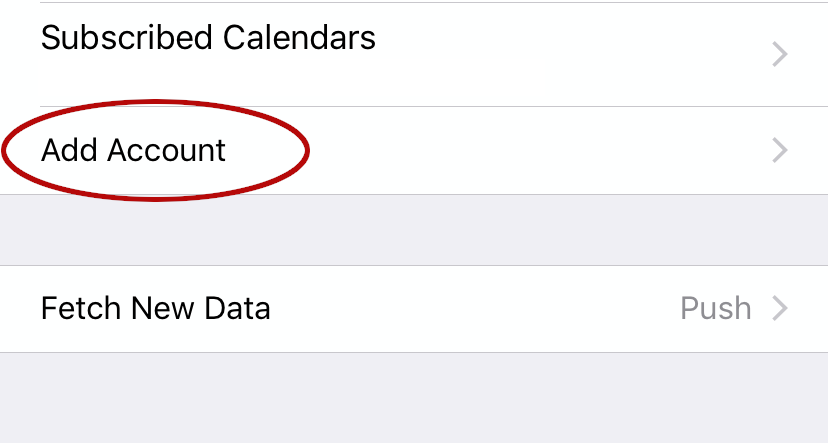
=> Then, tap 'Other':
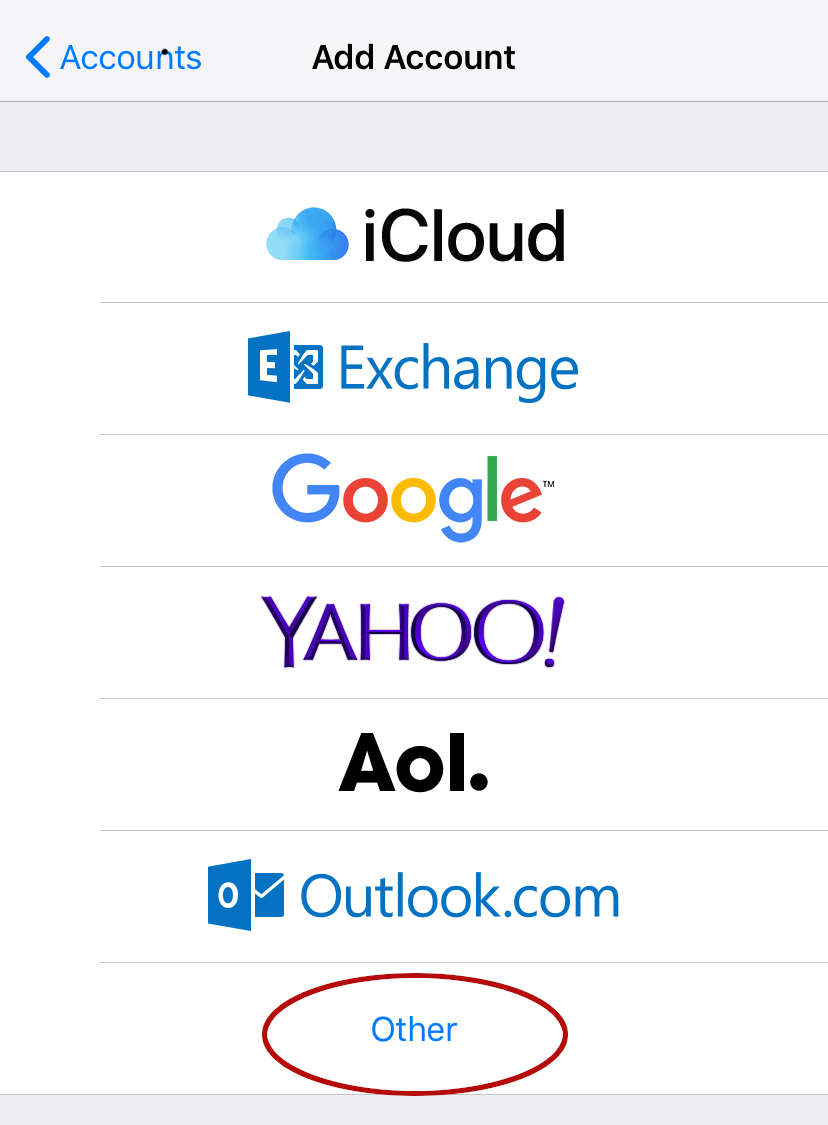
=> Tap 'Add Subscribed Calendar', then 'Other':
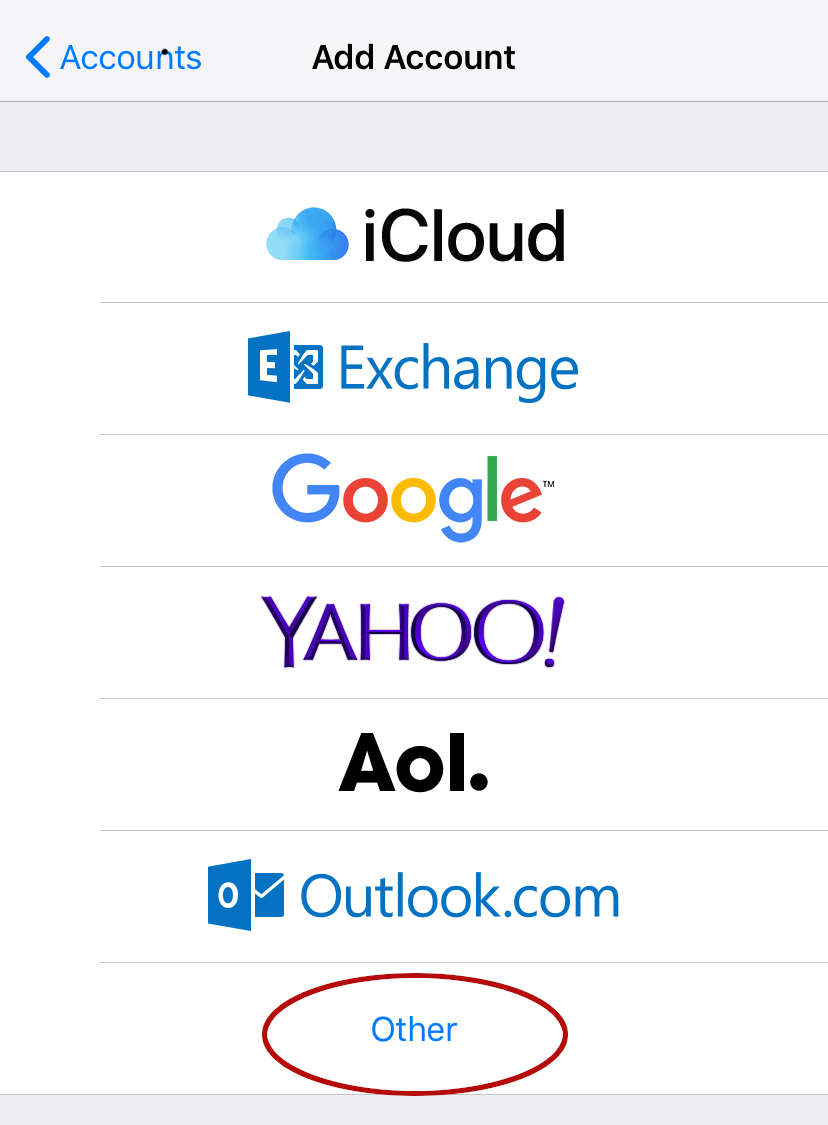
=> Paste this URL into the 'Server' field:
and tap 'Next'
=> Finally, tap 'Save'
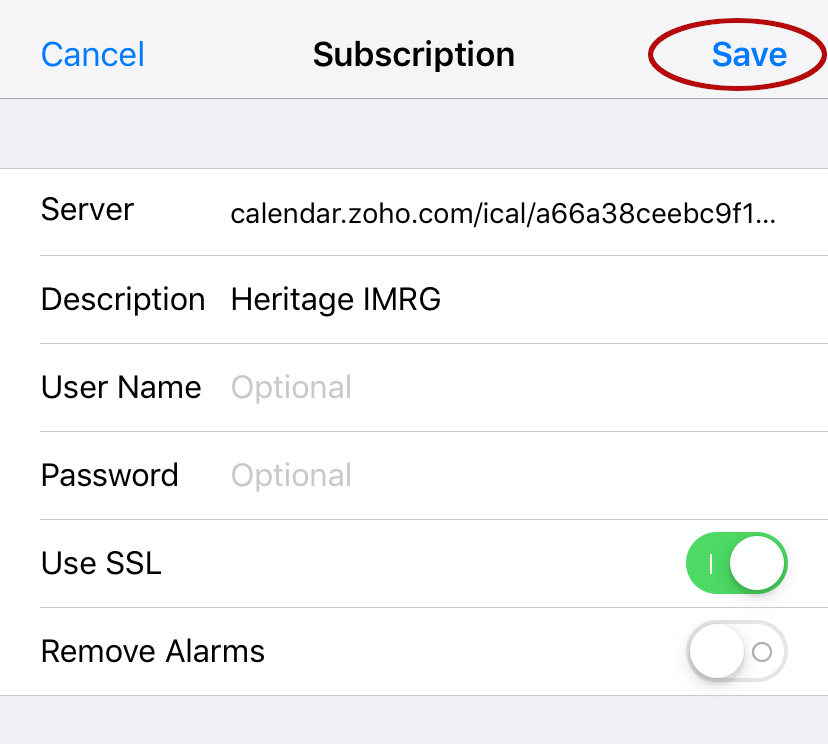
=> In the Calendar app, tap 'Calendars' at the bottom of the screen. Make sure 'Heritage IMRG' is checked.
Close
Android Instructions
** If the calendar app on your device supports Subscribed Calendars (iCal format) via URL, use the instructions for that app to import the calendar **
In order to add a subscribed calendar to your calendar app in Android, you will need to first add the calendar to your Google Calendar using a desktop / laptop / tablet. Using a web browser on that device, go to www.google.com/calendar. From the list of items in the left hand column, select 'Add calendar' and 'From URL':

Then, paste this URL:
into the URL of Calendar field, and click 'Add Calendar':

Add the calendar to your calendar app.
 The screen shot at left uses the default Android calendar app. Your process may differ if you use a different calendaring app on your device. Please refer to the instructions for that app to select and display the calendar.
The screen shot at left uses the default Android calendar app. Your process may differ if you use a different calendaring app on your device. Please refer to the instructions for that app to select and display the calendar.
Tap the menu icon in the upper left portion of the screen. Tap the checkbox in front of the 'Heritage IMRG' item. If you don't see that item, tap 'Show More'.
The Heritage IMRG calendar is now available on your device.
